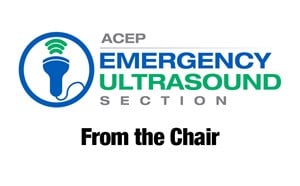Understanding IT Speak 101
Rob Ferre, MD, FACEP, Chief, Emergency Ultrasound Division, Indiana University School of Medicine
David B. Hennon, IS Director, Indiana University Health
It is not uncommon to find talking to your hospital’s IT department to be both; frustrating and confusing. For those on the front lines delivering actual care to patients, the added burden of working with a clunky electronic medical record (EMR), order entry system, and too frequent downtime procedures gives the IT department a heinous reputation. We may think of them as a bunch of incompetent fools that are completely clueless as to what they are doing in their efforts to sabotage patient care. However, as predicted by Dunning and Kruger, we have very little knowledge and understanding of the complicated systems at work that they artfully manage. We also completely fail to appreciate why these systems are vital to the success of providing care and how they form much of the backbone of “first, do no harm.” As emergency physicians and leaders of a point-of-care imaging tool, it behooves us to understand these systems. If we are to be successful in our efforts to integrate emergency ultrasound (EUS) exams into any electronic workflow, we need to overcome our biases and develop professional humility. This can start by first learning some core IT language. We have created a list of terms, while not exhaustive, that will help you immensely in any conversation with your IT colleagues. The terms are interwoven in the typical POCUS workflow outlined below, and are identified by bold-faced, italicized type.
What’s your workflow?
According to Webster’s online dictionary, a “workflow” is a “sequence of steps involved in moving from the beginning to the end of a working process.” Taking Emergency Ultrasound (EUS) images from the ultrasound machine to another place (eg, the EMR) is the desired workflow we all want to work seamlessly. Workflows that involve imaging studies, like EUS, can begin in one of two ways: a) by first placing an order for the imaging study prior to beginning the EUS exam and then saving images destined for the EMR (called an order-based workflow); b) beginning the imaging study before an order is placed and saving images destined for the EMR (called an encounter-based workflow). Regardless which of these two workflows are used, an order for that EUS exam must still be generated before any report or image can pass into the EMR. Traditional imaging workflows begin when someone orders a study to be performed. This sets off a cascade of actions that ensures that the correct study is performed on the right patient, in the right location, within the right time frame. While these workflows work for imaging studies that we order, the process is cumbersome when the physician performs the imaging study themselves, as is the case for EUS exams. Workflow products (eg, QPathE or Synchronicity) often called “middleware” because they “capture” these studies between the US machine and the EMR. This allows them to create the required order, even after an ultrasound study has already been performed, as is needed for an encounter-based workflow to succeed. Let’s step through a typical encounter-based workflow.
You need a list. A Modality Worklist!
You grab an ultrasound and are ready to scan a patient. Hold on there! Correctly identifying that the patient you are performing the EUS exam on is the same patient in the EMR is a fundamental priority of any imaging workflow. From an IT perspective, typing data into the US machine will introduce unnecessary human error (eg, misspelled name, MRN, etc.), and has the real possibility of leading to an adverse patient outcome (eg, Dee M. Jones and Dee N. Jones both have a chest x-ray; one shows malignancy and is incorrectly assigned to the other). Accuracy is of supreme importance. The modality worklist is the standard for correctly associating the correct patient to the images AND then communicating that to other devices or systems (eg, EMR or PACS). The modality worklist also serves as a task manager that can schedule and assign tasks. This is how the x-ray tech knows to come and do a stat portable chest x-ray in room 10 after you’ve placed the order into your order entry system. For an encounter-based workflow, these additional scheduling features are not needed. However, creating a modality worklist is unique for an encounter-based workflow and must be different than the one your radiology department already uses. The standard modality worklist used throughout the hospital first requires an order to be placed (hence, the reason it is called an order-based workflow). Instead of using an order to populate your encounter-based modality worklist, the list you need is actually generated from data in your EMR, based on patients who are currently registered as “active patients” for a particular location (eg, University Hospital Emergency Department). The US machine, if set up appropriately, can query that encounter-based modality worklist and ensure that the patient you are scanning is indeed the same as the patient that is registered in the EMR. This process can be automated and as easy as setting up your US machine to do an auto-query of the worklist when the patient’s wristband is scanned with a barcode reader. But how does the US machine actually get the worklist? It gets it through a DICOM message, which is why, technically speaking, the worklist is called a DICOM Modality Worklist.
What is DICOM?
DICOM stands for (Digital Imaging and Communications in Medicine) and is both a standard file format to view images and a network protocol to transfer images between different devices within the medical system. Before DICOM, each vendor had its own unique file format as well as a viewer to view those images. This meant that an x-ray taken with a Philips machine required a Philips reading station to display the image. A regular computer or GE reading station could not display those same images. This obviously created a major problem. DICOM was therefore created to set a standard so that any medical device (x-ray machine, ultrasound machine, etc) used the same file format to save, send and then view images. DICOM is also a network protocol that establishes what data is needed and how it is transferred from one device to another. One such feature created to ensure that patients are correctly identified between one device to another is the DICOM modality worklist, which is frequently abbreviated as DMWL. This DICOM Modality Worklist feature is at the core of ensuring that the correct patient is associated with images obtained on any imaging device. The DICOM Modality Worklist is populated with registration information sent from your EMR to your POCUS workflow system or your PACS. (You may not realize it, but your POCUS workflow tool is a PACS.)
What’s a PACS?
PACS stands for Picture Archive and Communications System. For most of us, when we think of PACS, we tend to think of the Radiology PACS, or possibly the Cardiology PACS, but any system that stores and manages DICOM images is a PACS. Radiology and Cardiology PACS solutions typically have workflow management as one of their core features, so what we may call our POCUS workflow tools, such as Qpath E or Synchronicity, are actually bona fide PACS systems!
You need to identify yourself!
Unique to the EUS workflow, is the need to associate the performer of an EUS exam to the images acquired during that exam. This allows the performer of the exam to be associated (or assigned) to that particular EUS exam. This is needed in order for the POCUS workflow system (PACS) to generate an electronic signature and order required to allow the study to cross over into the EMR. All users of an EMR are contained within a central directory and are assigned a login/user ID. LDAP (Lightweight Directory Access Protocol) is a mechanism by which a user ID that is entered into one of the fields on the patient ID screen (eg, in the “user” field) is verified as qualified user of the EMR and/or workflow system. Workflow systems generally allow this to be done either on the US machine itself, or afterwards once the user has logged into the workflow system.
You have to store your images somewhere!
Thumb drives and thermal paper are no longer acceptable, and the trend is to have all clinical imaging centrally stored and discoverable via the EMR. In addition, clinical POCUS exams need to be centrally stored to meet billing compliance requirements. Once you complete your POCUS study, the US machine sends it (via DICOM imaging protocol) to the POCUS Workflow System (a legitimate PACS). The POCUS Workflow System is typically designed for those departments, such as ED, that are performing and reporting on POCUS exams. How do other providers or clinicians that want to view the POCUS exams view them? Typically, they view the POCUS from the EMR, which has an Image Link (usually a web link) to a VNA (Vendor Neutral Archive), which is now more frequently, and accurately, referred to as an Enterprise Image Archive.
What is a VNA/Enterprise Image Archive?
An Enterprise Image Archive is technically a PACS, but it is designed to store and display all types of medical imaging, not just DICOM images, such as Radiology, Cardiology, or POCUS exams; it is designed to store and display everything from dermatology wound care photos to surgery videos, to ophthalmology retinal scans, to pathology slides, to endoscopy imaging, to scanned documents. When you send your POCUS exams to the POCUS Workflow System, it is likely also being sent to the Enterprise Image Archive, if your organization has one, for long-term storage. The images stored in the Enterprise Image Archive are typically accessed from the EMR via a Universal Image Viewer, which is designed to display all types of medical images and documents.
Finally! You must finalize and sign your report.
So, you’ve completed the exam, and it has been sent to a POCUS workflow tool. You have reviewed the exam and now you’re ready to complete and sign the report. (In some departments, the report template may be completed on the ultrasound unit, which then sends it to the POCUS Workflow System.) Once signed, the report is sent to your EMR. But wait a minute! How does the report get to the EMR, and, by the way, how did the patient information that populated your DICOM modality worklist get to your POCUS Workflow System from the EMR in the first place? The message was sent via the standard language of hospital systems: HL7 stands for Health Level 7. That’s not terribly helpful, is it? Well, it’s just the 7th iteration of the healthcare interface standard designed for the transfer of clinical (and administrative) data between software applications used in healthcare. HL7 is a standard file format and network protocol for transferring data between healthcare applications, similar to the role of DICOM for imaging data. There are several HL7 message ‘types’ for different types of information. There are HL7 ADT messages for patient admissions, discharges, and transfers; ORM messages for orders; and ORU messages for results, to name a few examples. Oh! So, the HL7 ORU message must be how the report gets from the POCUS Workflow System to the EMR, correct? Yes, and the patient information that is sent to the POCUS Workflow System to generate the DICOM Modality Worklist for the ultrasound is sent via HL7 ADT messages from the EMR! We have now come full circle and are back to where we started when we were able to pull up the correct patient data on the ultrasound, before starting our scan.
We hope these basic terms and concepts can help form the backbone of a common language and understanding with your IT colleagues. We hope this allows you to accomplish real work as you begin to understand how EUS fits into the healthcare imaging ecosystem. Like medicine, IT is filled with lots of terms and acronyms. Just like we are trained to explain medical conditions to patients in terms they can easily understand, IT should strive to do the same when working with providers, clinicians, and clinical operations staff. If you hear a term or topic that you don’t understand when interacting with IT staff in a meeting or on a project, don’t be bashful about asking what they’re talking about. It’s a sure bet that most of your colleagues don’t have any idea either, so you’ll be helping them as well!